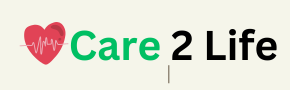In this article, we’ll delve into the challenges of bypassing a school firewall on a Chromebook, focusing on common attempts to bypass these restrictions and why they often fail. We’ll also explore ethical and practical solutions to make the best use of a restricted Chromebook while adhering to school policies.
The Nature of School Chromebooks and Firewalls
School-issued Chromebooks are typically managed through Google’s Admin Console, which allows administrators to control everything from software installations to internet access. The intention behind these restrictions is to create a safe and focused learning environment, free from distractions. However, these measures can be overzealous, sometimes blocking access to websites that students genuinely need for academic or personal development.
Here are some typical features of a school-managed Chromebook that users often encounter:
- Blocked Keywords: Certain search terms, such as “proxy,” “VPN,” and even “YouTube,” may be restricted. Attempts to look up these terms or access websites associated with them can result in an error or a blocked page notification.
- Content Filters: Websites like YouTube, social media platforms, and any site deemed unfit by the school’s policies are blocked by content filters. These filters are often powered by firewalls or content-filtering software that recognizes and blocks certain types of web traffic.
- Software and Extension Restrictions: Schools frequently disable the ability to install Chrome extensions, apps, or software from third-party sources, including VPNs and proxies. This ensures students can’t easily bypass the system’s controls.
- IP Restrictions: Trying to access local network settings (like visiting 192.168.1.1) is often blocked to prevent students from altering the network configuration or bypassing restrictions through advanced methods.
Given these obstacles, many students look for ways to bypass firewalls to access blocked content, especially for non-academic purposes like watching YouTube videos or using social media platforms.
Common Bypassing Attempts and Why They Fail
1. Using Proxies or VPNs
One of the first solutions people think of when trying to bypass a school firewall is using a proxy server or Virtual Private Network (VPN). Proxies act as intermediaries between a user and the internet, masking the user’s IP address and allowing access to blocked websites. VPNs, on the other hand, encrypt all web traffic, making it appear as though the user is accessing the internet from a different location.
However, school Chromebooks are typically set up to block proxy and VPN services through a combination of measures:
- Blocked Keywords: Searches for terms like “proxy” and “VPN” are often flagged, preventing students from accessing websites where they can download or set up these services.
- Blocked Websites: Many proxy and VPN websites are already on the school’s blocklist, meaning they can’t be accessed from the Chromebook.
- Restricted Software Installation: Even if you manage to access a VPN or proxy website, school Chromebooks often prevent you from downloading or installing the required software or browser extensions.
2. Using URL Shorteners
Some students attempt to use URL shorteners (like TinyURL or Bitly) to bypass blocked websites. The logic is that a shortened URL might not trigger the firewall’s content filters, allowing access to a restricted site.
Unfortunately, most modern school firewalls are sophisticated enough to recognize and block traffic even from shortened URLs. Furthermore, URL shorteners don’t hide the nature of the traffic, meaning that the firewall can still detect and block the actual site being accessed.
3. Accessing Local IP Addresses
Another common strategy is attempting to access local network settings by typing in IP addresses like 192.168.1.1. The idea here is that you might be able to access router settings and modify the network configuration to bypass restrictions.
However, in a school-managed environment, access to local network settings is usually disabled. Even if you try accessing your home router’s settings, the Chromebook’s restrictions prevent this, ensuring that no unauthorized changes can be made to the network.
4. Tor Network and Anonymous Browsing
Some students explore using the Tor network, which is designed to enable anonymous web browsing by routing internet traffic through a series of servers. Tor can be highly effective at bypassing most firewalls because of its encryption methods.
However, Tor is not immune to detection. Schools with advanced firewalls often block the Tor entry nodes, preventing students from even connecting to the network. Moreover, downloading and using the Tor browser is typically restricted on school-managed Chromebooks, making this method impractical.
5. Browser-Based VPN Extensions
Many students have heard about browser-based VPN extensions like Hola or ZenMate that don’t require full software installations. These can be an attractive solution because they operate directly within the browser, making them easier to use on restricted devices.
Unfortunately, most school Chromebooks prevent the installation of any Chrome extensions that aren’t pre-approved by the administration. So, even if you find a VPN extension that works in theory, the school’s restrictions will likely block its installation or operation.
Ethical Considerations and Risks of Bypassing School Firewalls
Before diving further into methods of bypassing school firewalls, it’s essential to consider the ethical implications and potential risks:
- Violation of School Policy: Bypassing a school firewall is usually a direct violation of the institution’s acceptable use policy (AUP). This can result in disciplinary actions, including loss of device privileges, suspension, or even expulsion in extreme cases.
- Security Risks: Many free proxy and VPN services are insecure and can expose your data to malicious actors. Additionally, downloading unauthorized software or connecting to untrustworthy networks can introduce malware or spyware onto your device.
- Educational Impact: Schools impose these restrictions to help students focus on academic tasks. Bypassing these controls can lead to distractions and negatively impact your learning experience.
While the frustrations are understandable, it’s crucial to weigh these considerations before attempting to bypass any restrictions.
Practical and Ethical Workarounds
While it may seem like a dead end when trying to bypass a school firewall, there are legitimate and ethical ways to work around some of the restrictions, particularly when the blocked content is genuinely educational or necessary for personal growth.
1. Use School-Approved Tools
If YouTube or other educational platforms are blocked, try to work with your teachers or administrators to find school-approved alternatives. For instance:
- Khan Academy: This free platform offers educational videos and tutorials on a wide range of subjects, providing a useful alternative to YouTube.
- SchoolTube: Another great YouTube alternative, SchoolTube hosts educational videos that are curated and suitable for the classroom environment.
- Vimeo: Some schools may block YouTube but allow access to Vimeo, which can also be a great source of high-quality educational content.
In some cases, schools might unblock certain educational YouTube videos or allow access to specific sites if you can demonstrate their academic value.
2. Ask for Permission to Access Necessary Content
If there’s a specific website or online resource you need for educational purposes, consider reaching out to your teacher or the IT department. Explain why the website is essential and how it contributes to your studies. Schools may be willing to make exceptions or adjust content filters for academic needs.
3. Use Google Services
Many schools permit access to Google’s suite of services, including Google Drive, Docs, and Classroom. You can often find workarounds by using these services to collaborate with classmates or even access shared resources that may not be directly available on blocked websites.
Additionally, Google Sites can sometimes be used to share information and educational resources. While this won’t help with entertainment purposes, it can be useful for academic content.
4. Educational Substitutes for Blocked Websites
If the content you’re trying to access is blocked, consider using educational substitutes that might be allowed through the school’s firewall. For example:
- Instead of YouTube: Try using TED Talks or National Geographic’s video library, both of which offer high-quality educational videos that may be accessible on school networks.
- Instead of Wikipedia: If Wikipedia is blocked, consider using Google Scholar, Encyclopedia Britannica, or the Internet Archive to access reputable information for research.
- For Academic Research: Many academic journals and resources are accessible through school networks. Services like JSTOR, Project MUSE, and Google Scholar offer access to thousands of peer-reviewed articles and papers, which may provide more in-depth information than a casual internet search.
5. Chromebook Developer Mode (Not Recommended for School Devices)
Some people suggest using Developer Mode to bypass restrictions, as it allows greater control over the Chromebook’s system settings. However, this is not recommended for school devices for several reasons:
- Void of Warranty and Protection: Enabling Developer Mode on a school-issued Chromebook will likely void its warranty and can cause you to lose access to the school’s management system. This will also lead to disciplinary consequences if the school discovers the change.
- Security Risks: Developer Mode reduces the security of the Chromebook, making it more vulnerable to malware and hacking attempts. Given that the Chromebook is tied to your school account, this can put your personal data at risk as well.
If you feel that Developer Mode is necessary, you should consult with your school’s IT department before making any changes. It’s crucial to understand that altering the system without permission can have severe consequences.
Conclusion: Navigating Restrictions Responsibly
The frustration of being unable to access certain websites or install software on a school Chromebook is understandable, but it’s important to remember that these restrictions are in place for valid reasons. Schools implement these firewalls to protect students from harmful content, reduce distractions, and ensure the devices are used for their intended academic purposes.
Instead of seeking risky or unethical workarounds, students should focus on finding legitimate alternatives or work with their school to adjust the firewall settings for academic reasons. By doing so, you not only avoid the risks associated with bypassing security but also help create a more productive and educational environment for everyone.